- Version:1.2.0.2.
- Sourced From Original Publisher.
- No Domain Limit.
- Secured & Manually Tested File.
- License: GPL.
GravityView is a popular WordPress plugin that allows users to display and manage Gravity Forms entries on their websites. The “Entry Revisions” feature in GravityView is particularly useful for tracking changes made to form entries over time. Here’s a brief overview of how this feature works and its benefits:
### Entry Revisions in GravityView
1. **Version Control**: Entry Revisions allows you to keep a history of changes made to form entries. This is similar to version control systems used in software development, where you can track and manage changes over time.
2. **Change Tracking**: Whenever an entry is updated, a new revision is created. This means you can see what changes were made, who made them, and when they were made.
3. **Revert Changes**: If a mistake is made or if you need to revert to a previous version of an entry, the Entry Revisions feature allows you to roll back to an earlier revision easily.
4. **Audit Trail**: Having a detailed log of changes can be crucial for auditing purposes. It provides transparency and accountability, especially in environments where multiple users have access to modify entries.
5. **Collaboration**: In scenarios where multiple team members are working on the same data, Entry Revisions helps in understanding the evolution of data and ensures that everyone is on the same page.
### Benefits
– **Data Integrity**: Protects against accidental data loss or overwriting by allowing you to restore previous versions.
– **Accountability**: Keeps a record of who made changes, which is useful for accountability and tracking purposes.
– **Efficiency**: Saves time by allowing easy reversion to previous states without the need to manually re-enter data.
– **Transparency**: Provides a clear history of changes, which can be important for compliance and reporting.
### How to Use Entry Revisions
To use the Entry Revisions feature in GravityView, you typically need to:
1. **Install and Activate**: Ensure that you have the GravityView plugin installed and activated on your WordPress site.
2. **Enable Revisions**: Check the settings to ensure that the Entry Revisions feature is enabled.
3. **View Revisions**: Access the entry you want to review and look for the revisions history, which will show a list of changes.
4. **Restore a Revision**: If needed, select a previous revision to restore the entry to that state.
This feature is particularly useful for businesses and organizations that rely heavily on form data and need a reliable way to manage and track changes.
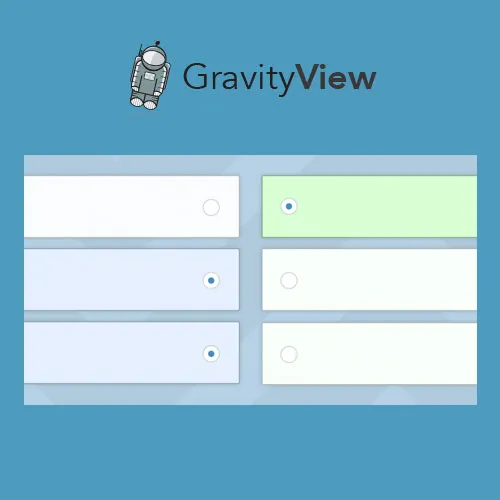

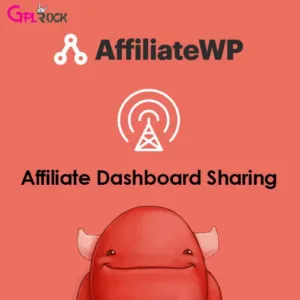

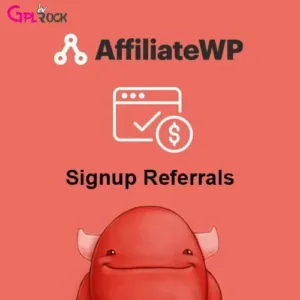
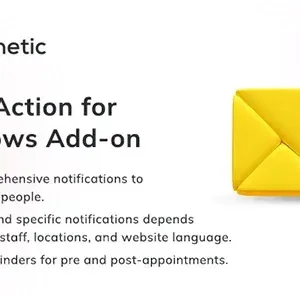
Reviews
There are no reviews yet.